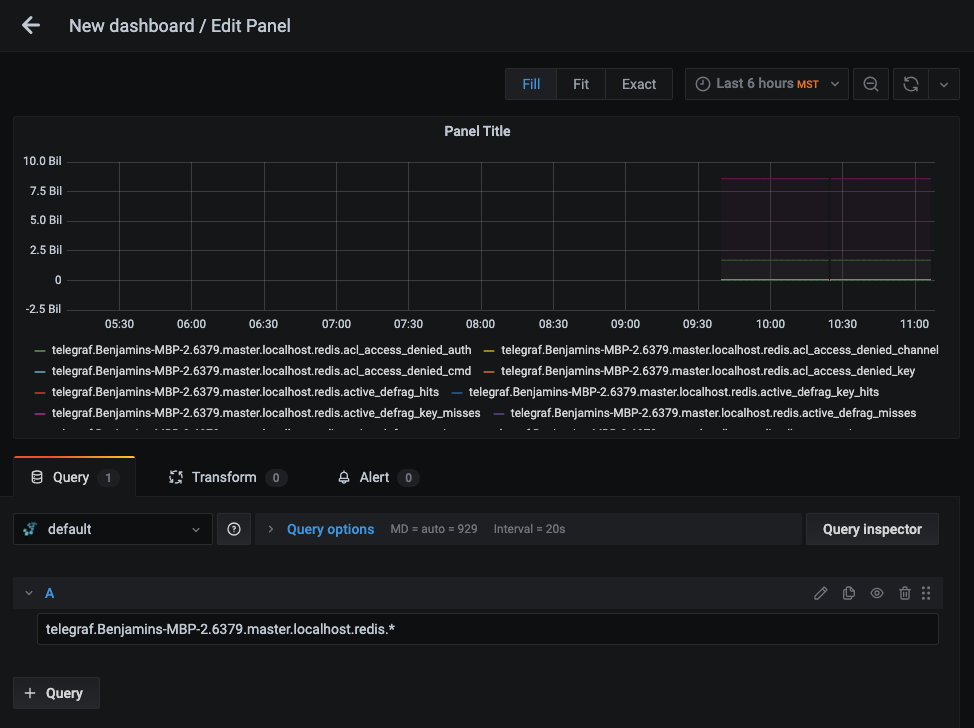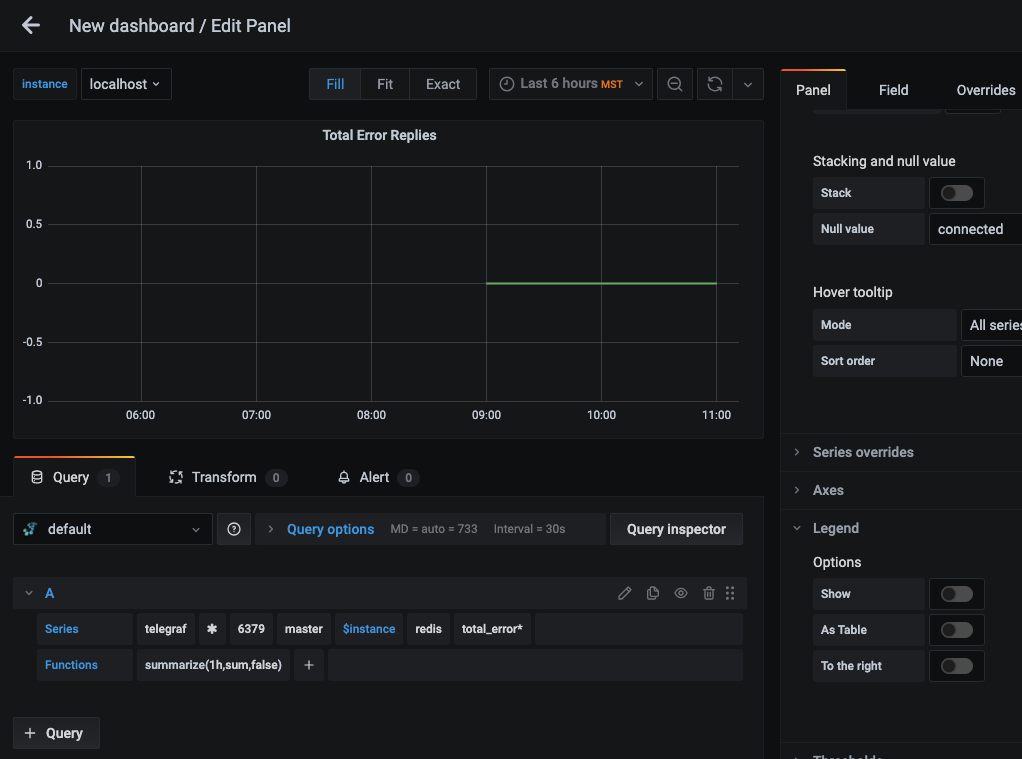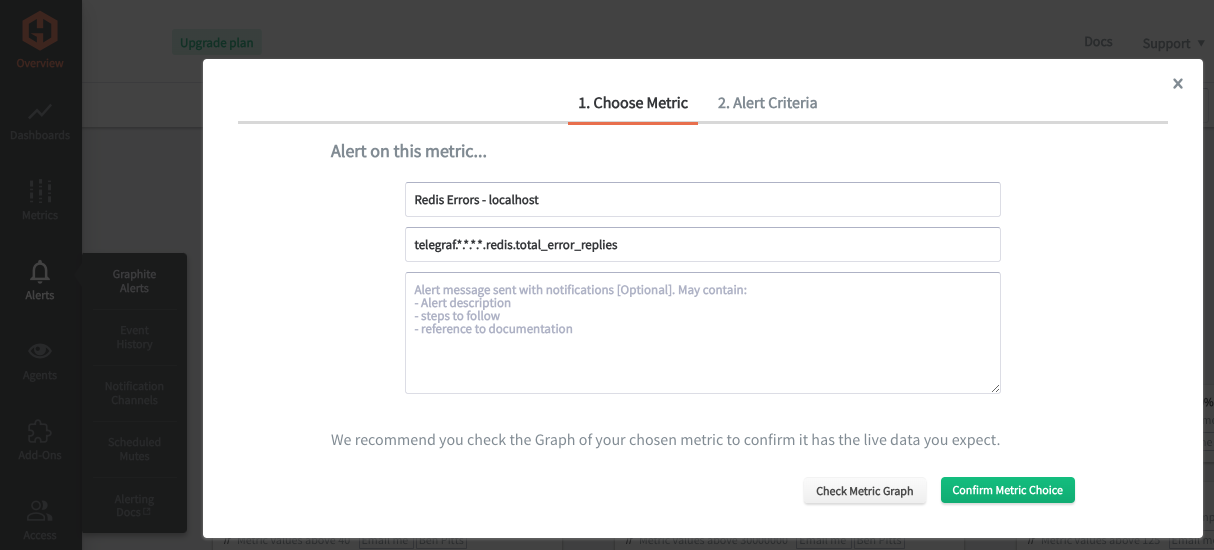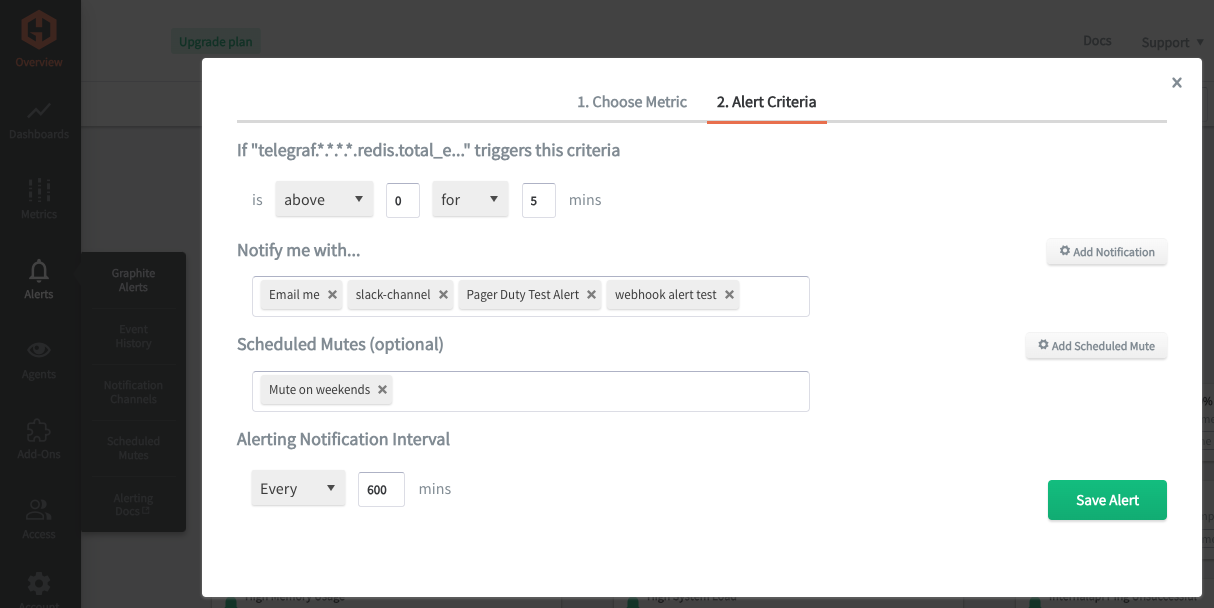Table of Contents
Introduction
Monitoring Redis instances is essential for maintaining performance, reliability, and security. It allows you to detect issues early, optimize resources, and provide a seamless experience for both developers and end-users. Monitoring your database will enable you to track key performance metrics such as memory usage, CPU usage, and query response times. Analyzing these metrics allows you to identify performance bottlenecks, optimize queries, and ensure Redis operates efficiently. Monitoring Redis also helps you detect and diagnose issues or anomalies in real-time. Whether it's a sudden spike in traffic, memory leaks, or network problems, monitoring provides early warnings, enabling faster issue resolution.
In this article, we'll detail how to use the Telegraf agent to collect Redis performance statistics that can be forwarded to a data source.
Getting Started with the Telegraf Agent
Telegraf is a plugin-driven server agent built on InfluxDB that collects and sends metrics/events from databases, systems, processes, devices, applications, and other 3rd party services. Telegraf is written in Go, compiles into a single binary with no external dependencies, and requires minimal memory footprint. It is compatible with most operating systems and has many helpful output plugins and input plugins for collecting and forwarding a wide variety of system performance metrics.
Install Telegraf (Linux/Redhat)
Download Telegraf and unzip it (see the Telegraf docs for up-to-date versions and installation commands for many operating systems). Packages and files are generally installed in the /etc directory.
wget https://dl.influxdata.com/telegraf/releases/telegraf_1.21.2-1_amd64.deb
sudo dpkg -i telegraf_1.21.2-1_amd64.deb
RedHat/CentOS
wget https://dl.influxdata.com/telegraf/releases/telegraf-1.21.4-1.x86_64.rpm
sudo yum localinstall telegraf-1.21.4-1.x86_64.rpm
Configure an Output
You can configure Telegraf to output data to various sources, such as Kafka, Graphite, InfluxDB, Prometheus, SQL, NoSQL, and more.
In this example, we will configure telegraf with a Graphite output. If you're not currently hosting your data source, you can start a free trial with Hosted Graphite by MetricFire to follow these next steps.
A Hosted Graphite account will provide the data source, offer an alerting feature, and include Hosted Grafana as a visualization tool.
To configure the Graphite output, locate the downloaded telegraf configuration file at /etc/telegraf/telegraf.conf and open it in your preferred text editor. Then, you will need to make the following changes to the file:
Locate and comment out the line:
# [[outputs.influxdb]]
Then, uncomment the line:
[[outputs.graphite]]
Next, uncomment and edit the server line to:
servers = ["carbon.hostedgraphite.com:2003"]
Finally, uncomment and edit the prefix line to:
prefix = "<YOUR_API_KEY>.telegraf"
Configure the Telegraf Redis Input Plugin
Telegraf has many input plugins that can collect a wide range of data from many popular technologies and 3rd party sources. In this example, we'll demonstrate how to collect and forward metrics from your Redis database.
First, you will need to search for the inputs.redis section in your telegraf.conf file, uncomment the [[inputs.redis]] line:
[[inputs.redis]]
Then, you will need to uncomment the 'servers' line (default is localhost at port 6379):
servers = ["tcp://localhost:6379"]
Optionally, you can locate your redis.conf file, comment out the localhost bind, and add a bind 0 to listen for connections from all IPs:
# bind 127.0.0.1 ::1
bind 0.0.0.0
Finally, you can save your changes, restart the Redis service, and run the telegraf daemon using the following command. This will help you see if there are any configuration errors in the output:
telegraf --config telegraf.conf
Telegraf will now forward roughly 150 metrics (per instance) to your configured data source. If you're using Telegraf's Graphite output, the metrics will hold the following format:
telegraf.<host>.<db_port>.<db_replication_role>.<db_server>.redis.<metric>
You will now receive Redis performance metrics for CPU, memory, clients, keys, operations, errors, defragmentations, publications/subscriptions, and more!
See the official GitHub repository for additional details and configuration options for the Redis plugin.
Use Hosted Graphite by MetricFire to Create Custom Dashboards and Alerts
MetricFire is a monitoring platform that enables you to gather, visualize and analyze metrics and data from servers, databases, networks, processes, devices, and applications. Using MetricFire, you can effortlessly identify problems and optimize resources within your infrastructure. Hosted Graphite by MetricFire removes the burden of self-hosting your monitoring solution, allowing you more time and freedom to work on your most important tasks.
Once you have signed up for a Hosted Graphite account and used the above steps to configure your server(s) with the Telegraf Agent, metrics will be forwarded, timestamped, and aggregated into the Hosted Graphite backend.
-
Metrics will be sent and stored in the Graphite format of: metric.name.path <numeric-value> <unix-timestamp>
-
The dot notation format provides a tree-like data structure, making it efficient to query
-
Metrics are stored in your Hosted Graphite account for two years, and you can use them to create custom Alerts and Grafana dashboards.
Build Dashboards in Hosted Graphite's Hosted Grafana
In the Hosted Graphite UI, navigate to Dashboards => Primary Dashboards and select the + button to create a new panel:
Then you can use the query UI to select a graphite metric path (the default data source will be the hosted graphite backend if you are accessing Grafana via your HG account):
NOTE: The Hosted Graphite datasource also supports wildcard (*) searching to grab all metrics that match a specified path.
Now you can apply Graphite functions to these metrics like summarize(), to summarize the values in 10min, 1hr, or 24hr timeframes:
Grafana has many additional options to apply different visualizations, modify the display, set units of measurement, and some more advanced features like configuring dashboard variables and event annotations.
The above example has a dashboard variable configured for 'instance' at index 4 of the metric series. See the Hosted Graphite dashboard docs for more details.
Creating Graphite Alerts
In the Hosted Graphite UI, navigate to Alerts => Graphite Alerts to create a new alert. Name the alert, add a query to the alerting metric field, and add a description of what this alert is:
Then, select the Alert Criteria tab to set a threshold and select a notification channel. The default notification channel will be the email you used to sign up for the Hosted Graphite account. Still, you can easily configure channels for Slack, PagerDuty, Microsoft Teams, OpsGenie, custom webhooks and more. See the Hosted Graphite docs for more details on notification channels:
Conclusion
Database monitoring is crucial for businesses to ensure optimal performance, detect and address issues proactively, and maintain data integrity. By tracking key metrics like memory usage, response times, and security events, businesses can optimize resource utilization, prevent downtime, and enhance the overall reliability of their Redis infrastructure. Effective monitoring enables informed decision-making, timely issue resolution, and a positive user experience, contributing to the success and efficiency of business operations.
Tools like dashboards and alerts will complement your data by providing real-time visualization, proactive identification of issues, historical trend analysis, and facilitating informed decision-making, all essential for maintaining a robust and efficient infrastructure.
Sign up for the free trial and experiment with monitoring your Redis instances today. You can also book a demo and talk to the MetricFire team directly about your monitoring needs.