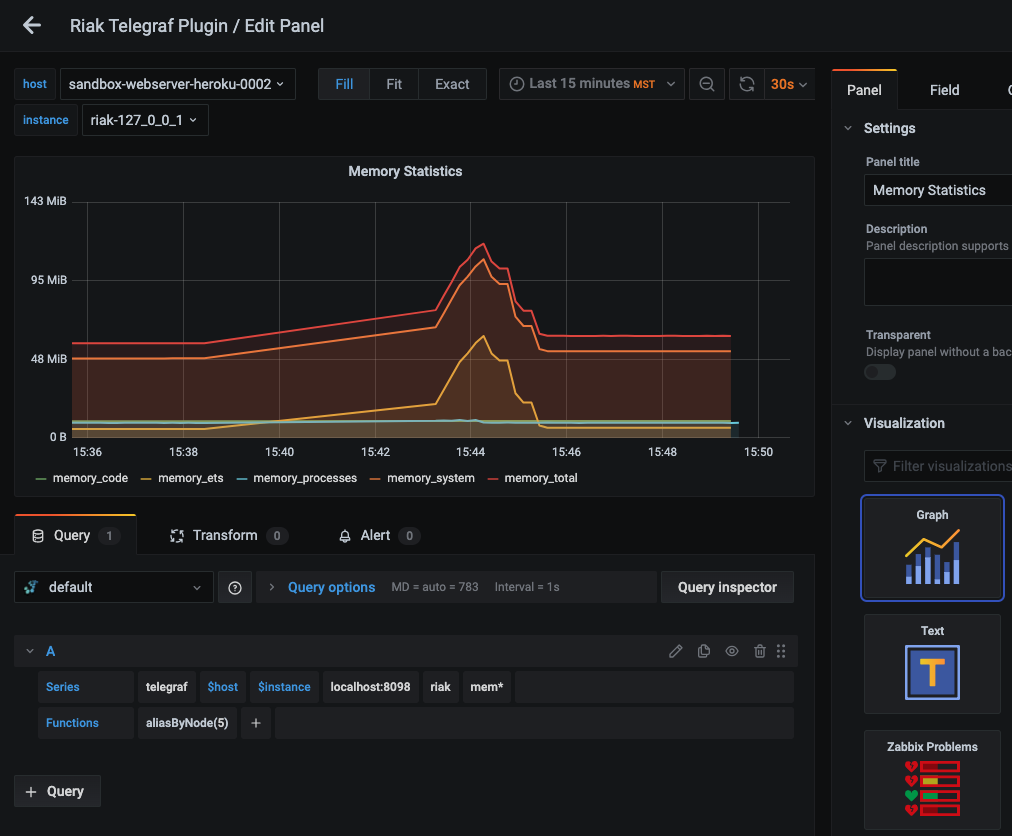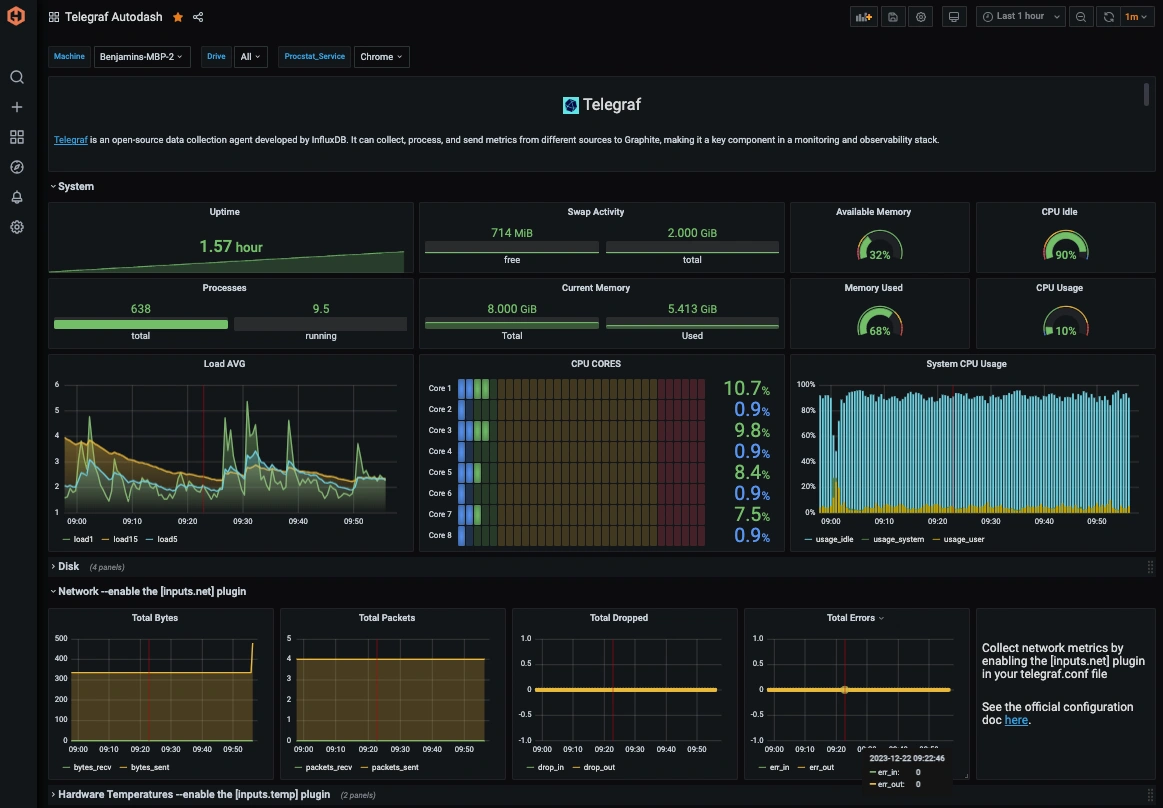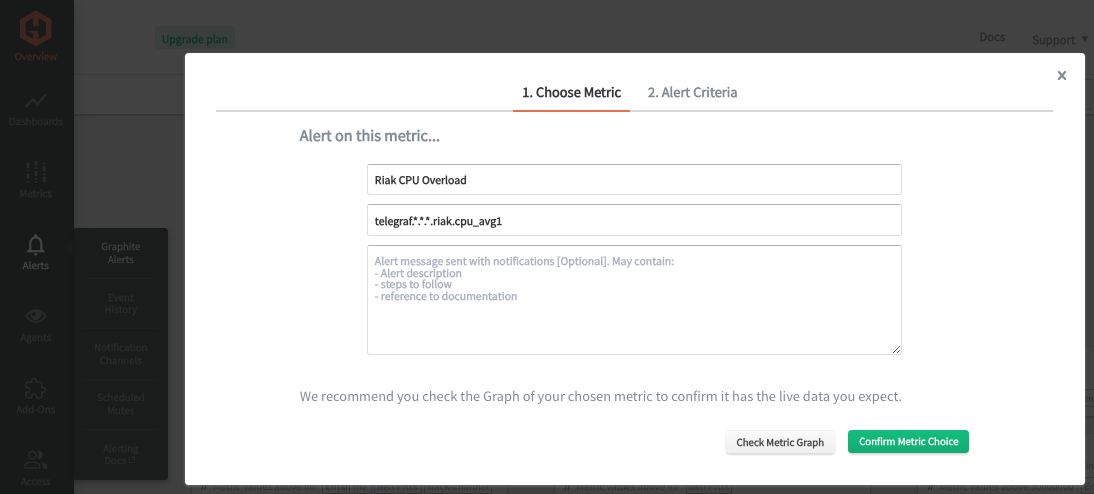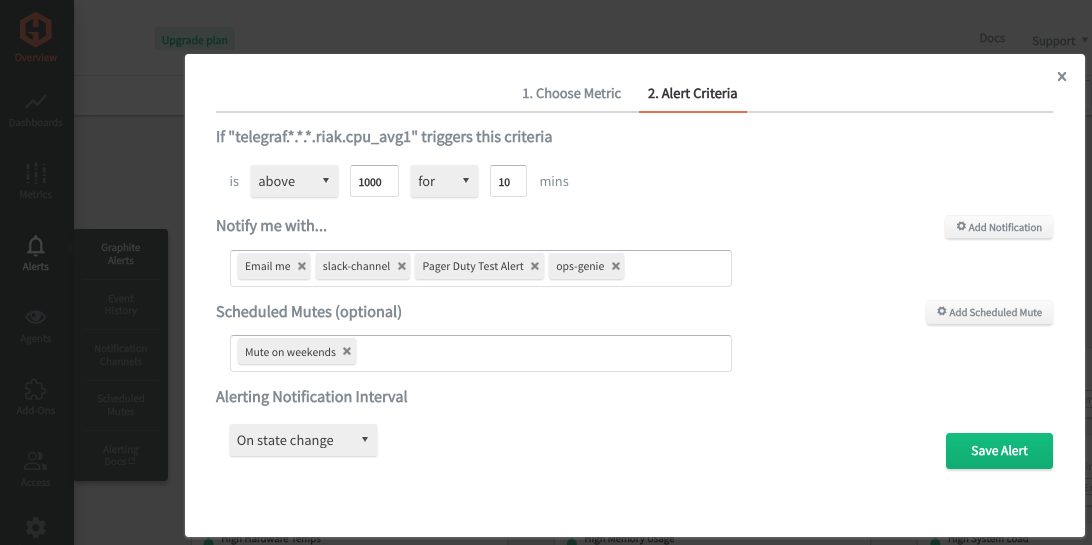Table of Contents
Introduction
Monitoring your databases is essential for maintaining your infrastructure's performance, reliability, security, and compliance. It allows you to stay ahead of potential issues, optimize resource utilization, and ensure your database system's smooth and efficient operation. Effective monitoring of Riak involves collecting, analyzing, and acting on various metrics and logs. The goal is to maintain a high level of system health, performance, and user satisfaction, making monitoring an integral part of managing a Riak cluster.
In this article, we'll detail how to use the Telegraf agent to collect performance metrics from your Riak instances and forward them to a data source.
Getting Started with the Telegraf Agent
Telegraf is a plugin-driven server agent built on InfluxDB and can collect and send metrics/events from databases, systems, devices, and a range of popular technologies. Telegraf is written in Go, compiles into a single binary with no external dependencies, and requires minimal memory footprint. It is compatible with many operating systems and has many helpful output plugins and input plugins for collecting and forwarding a wide variety of performance metrics.
Install Telegraf (Linux/Redhat)
/etc/telegraf/.wget https://dl.influxdata.com/telegraf/releases/telegraf_1.21.2-1_amd64.deb
sudo dpkg -i telegraf_1.21.2-1_amd64.deb
RedHat/CentOS
wget https://dl.influxdata.com/telegraf/releases/telegraf-1.21.4-1.x86_64.rpm
sudo yum localinstall telegraf-1.21.4-1.x86_64.rpm
Configure an Output
You can configure Telegraf to output to various sources, such as Kafka, Graphite, InfluxDB, Prometheus, SQL, NoSQL, and more.
In this example, we will configure Telegraf with a Graphite output. If you're not currently hosting your data source, you can start a 14-day free trial with Hosted Graphite by MetricFire to follow along with these next steps.
A Hosted Graphite account will provide the data source, include Hosted Grafana as a visualization tool, and offer an alerting feature.
To configure the Graphite output, locate the downloaded telegraf configuration file at /etc/telegraf/telegraf.conf and open it in your preferred text editor. Then, you will need to make the following changes to the file:
Locate and comment out the line:
# [[outputs.influxdb]]
Then, uncomment the line:
[[outputs.graphite]]
Next, uncomment and edit the server line to:
servers = ["carbon.hostedgraphite.com:2003"]
Finally, uncomment and edit the prefix line to:
prefix = "<YOUR_API_KEY>.telegraf"
Configure the Riak Input Plugin
Telegraf has many input plugins that can collect a wide range of data from many popular technologies and 3rd party sources. In this example, we'll demonstrate how to configure the Riak plugin.
All you need to do is search for the inputs.riak section in your telegraf.conf file, and uncomment the [[inputs.riak]] line:
[[inputs.riak]]
Then you can uncomment the 'servers' line and configure it with a list of your Riak servers; the default URL is:
servers = ["http://localhost:8098"]
Save your changes, and then start Telegraf using the following command to see if there are any configuration errors in the output:
telegraf --config telegraf.conf
Telegraf will now be forwarding roughly 45 metrics per host to your data source; this is what they will look like in the Graphite format:
telegraf.<host>.<instance.server:port>.riak.cpu_avg1
telegraf.<host>.<instance.server:port>.riak.cpu_avg15
telegraf.<host>.<instance.server:port>.riak.cpu_avg5
telegraf.<host>.<instance.server:port>.riak.memory_code
telegraf.<host>.<instance.server:port>.riak.memory_ets
telegraf.<host>.<instance.server:port>.riak.memory_processes
telegraf.<host>.<instance.server:port>.riak.memory_system
telegraf.<host>.<instance.server:port>.riak.memory_total
telegraf.<host>.<instance.server:port>.riak.node_get_fsm_objsize_100
telegraf.<host>.<instance.server:port>.riak.node_get_fsm_objsize_95
telegraf.<host>.<instance.server:port>.riak.node_get_fsm_objsize_99
telegraf.<host>.<instance.server:port>.riak.node_get_fsm_objsize_mean
telegraf.<host>.<instance.server:port>.riak.node_get_fsm_objsize_median
telegraf.<host>.<instance.server:port>.riak.node_get_fsm_siblings_100
telegraf.<host>.<instance.server:port>.riak.node_get_fsm_siblings_95
telegraf.<host>.<instance.server:port>.riak.node_get_fsm_siblings_99
telegraf.<host>.<instance.server:port>.riak.node_get_fsm_siblings_mean
telegraf.<host>.<instance.server:port>.riak.node_get_fsm_siblings_median
telegraf.<host>.<instance.server:port>.riak.node_get_fsm_time_100
telegraf.<host>.<instance.server:port>.riak.node_get_fsm_time_95
telegraf.<host>.<instance.server:port>.riak.node_get_fsm_time_99
telegraf.<host>.<instance.server:port>.riak.node_get_fsm_time_mean
telegraf.<host>.<instance.server:port>.riak.node_get_fsm_time_median
telegraf.<host>.<instance.server:port>.riak.node_gets
telegraf.<host>.<instance.server:port>.riak.node_gets_total
telegraf.<host>.<instance.server:port>.riak.node_put_fsm_time_100
telegraf.<host>.<instance.server:port>.riak.node_put_fsm_time_95
telegraf.<host>.<instance.server:port>.riak.node_put_fsm_time_99
telegraf.<host>.<instance.server:port>.riak.node_put_fsm_time_mean
telegraf.<host>.<instance.server:port>.riak.node_put_fsm_time_median
telegraf.<host>.<instance.server:port>.riak.node_puts
telegraf.<host>.<instance.server:port>.riak.node_puts_total
telegraf.<host>.<instance.server:port>.riak.pbc_active
telegraf.<host>.<instance.server:port>.riak.pbc_connects
telegraf.<host>.<instance.server:port>.riak.pbc_connects_total
telegraf.<host>.<instance.server:port>.riak.read_repairs
telegraf.<host>.<instance.server:port>.riak.read_repairs_total
telegraf.<host>.<instance.server:port>.riak.vnode_gets
telegraf.<host>.<instance.server:port>.riak.vnode_gets_total
telegraf.<host>.<instance.server:port>.riak.vnode_index_reads
telegraf.<host>.<instance.server:port>.riak.vnode_index_reads_total
telegraf.<host>.<instance.server:port>.riak.vnode_index_writes
telegraf.<host>.<instance.server:port>.riak.vnode_index_writes_total
telegraf.<host>.<instance.server:port>.riak.vnode_puts
telegraf.<host>.<instance.server:port>.riak.vnode_puts_total
See the official GitHub repository for more information and configuration options for the Riak input plugin.
Use Hosted Graphite by MetricFire to Create Custom Dashboards and Alerts
MetricFire is a monitoring platform that enables you to gather, visualize, analyze, and alert on metrics from sources such as servers, databases, networks, devices, and applications. Using MetricFire, you can effortlessly identify problems and optimize resources within your infrastructure. Hosted Graphite by MetricFire removes the burden of self-hosting your monitoring solution, allowing you more time and freedom to work on your most important tasks.
- Once you have signed up for a Hosted Graphite account and used the above steps to configure your server with the Telegraf Agent, metrics will be forwarded, timestamped, ingested, and aggregated into the Hosted Graphite backend.
- They will be sent and stored in the Graphite format of metric.name.path <numeric-value> <unix-timestamp>, which provides a tree-like data structure and makes them easy to query.
- These metrics can be found in your Hosted Graphite account, where you can use them to build custom Alerts and Grafana dashboards.
Create Dashboards in Hosted Graphite's Hosted Grafana
In the Hosted Graphite UI, navigate to Dashboards => Primary Dashboards and select the + button to build a new panel:
Then you can use the query UI to select a graphite metric path (the default data source will be the hosted graphite backend if you are accessing Grafana through your Hosted Graphite account):
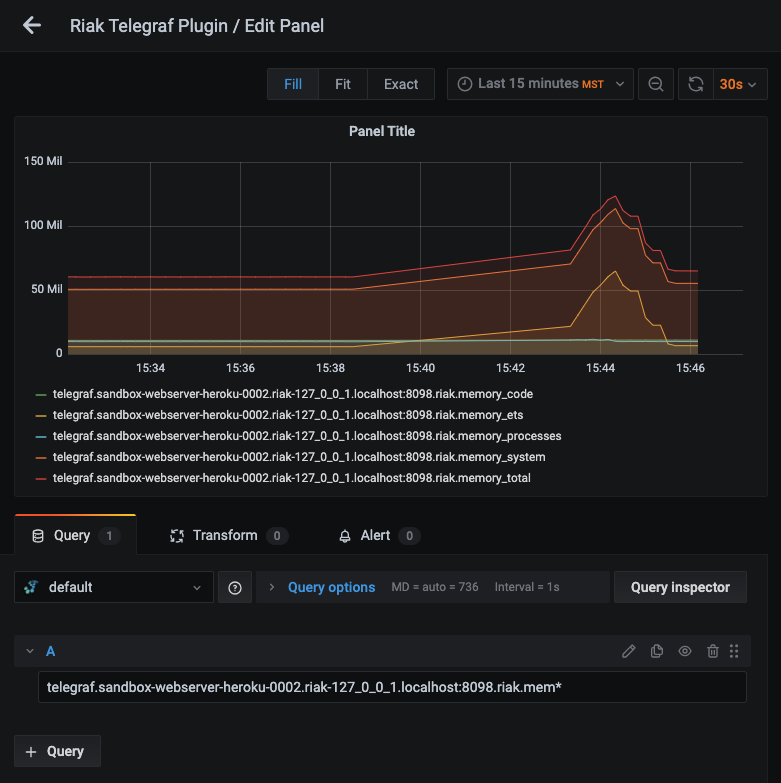
The Hosted Graphite datasource also supports wildcard (*) searches to grab all metrics that match a specified path.
Now you can apply Graphite functions to these metrics, like aliasByNode(), to reformat the metric names on the graph and assign dashboard variables for your metric paths, such as $host and $instance:
Grafana has many additional options, like configuring dashboard variables and annotations. You can also use different visualizations, modify the display, set the units of measurement, and much more.
Hosted Graphite also has a pre-configured dashboard for Telegraf metrics in their Dashboard Library. Once this dashboard is generated in your account, you can locate it in your Primary Dashboards to see system metrics (CPU, mem, disk) displayed. These system performance metrics come standard with a Telegraf => Graphite configuration:
See the Hosted Graphite dashboard docs for more details.
Creating Graphite Alerts
In the Hosted Graphite UI, navigate to Alerts => Graphite Alerts to create a new alert. Name the alert, add one of your graphite metrics to the alerting metric field, and add a description of what this alert is:
Then, select the Criteria tab, which will set the threshold, and select a notification channel. The default notification channel is the email you used to sign up for the Hosted Graphite account. Still, you can easily configure a channel for Slack, PagerDuty, Microsoft Teams, and more. See the Hosted Graphite docs for more details on notification channels:
Conclusion
Monitoring Riak is essential for maintaining the health, performance, and security of your infrastructure and ensuring that configurations are applied correctly and consistently across your environment. At its core, the primary function of a database is to store, retrieve, and manage data in a way that supports the application's needs, making data availability paramount for the continuity of business operations and the overall user experience.
Tools like dashboards and alerts complement this monitoring by providing real-time visualization, proactive identification of issues, historical trend analysis, and facilitating informed decision-making, all of which are essential for maintaining a robust and efficient network infrastructure.
Sign up for a free trial, and start monitoring your infrastructure today! You can also book a demo and talk to the MetricFire team directly about your monitoring needs.