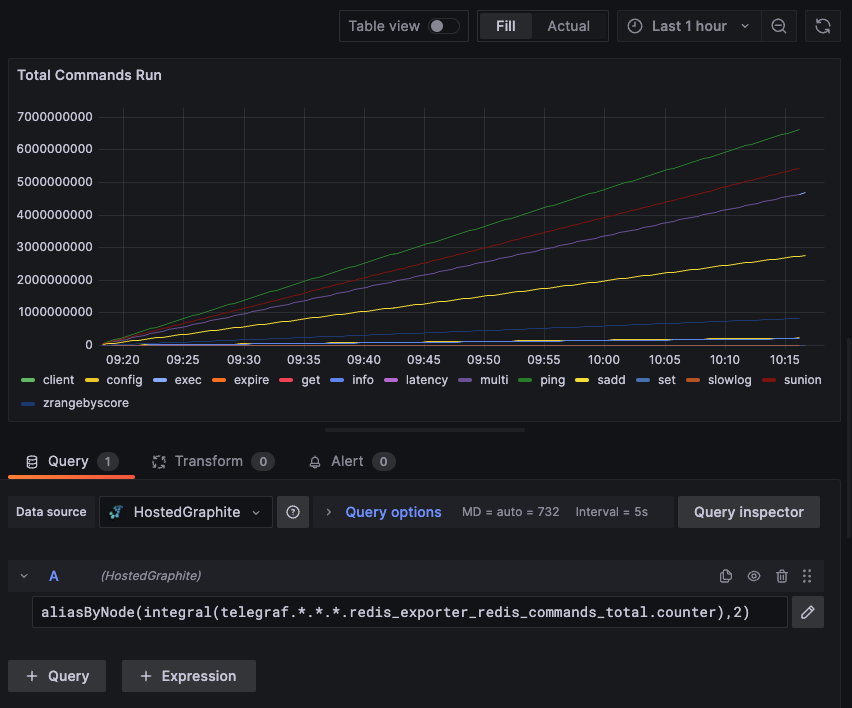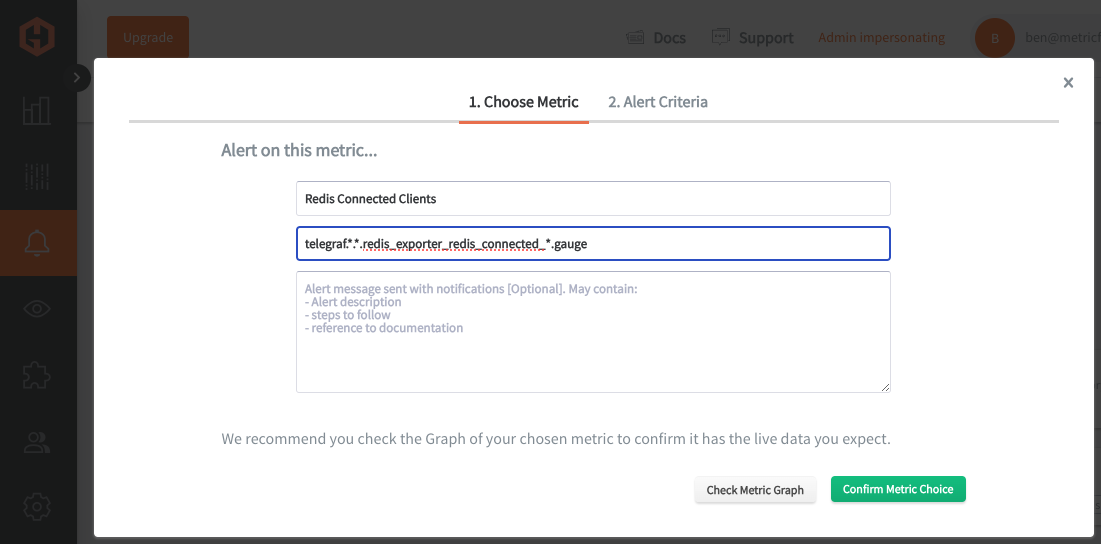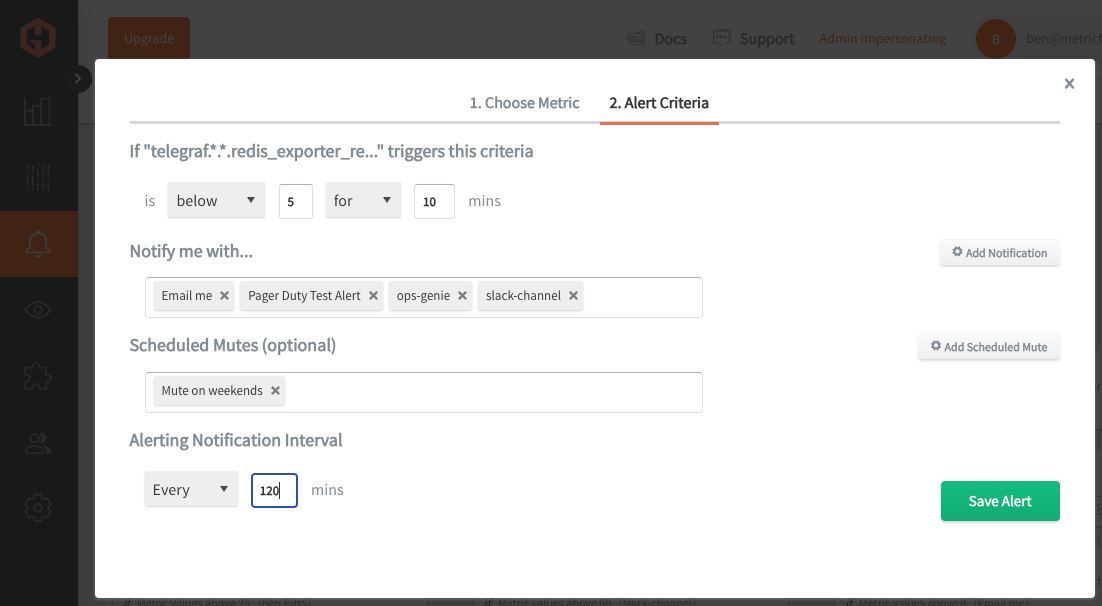Table of Contents
Introduction
Monitoring with Graphite is often easier than with Prometheus because it uses a simple, hierarchical naming system that's intuitive to manage. Its storage model is also designed for long-term data retention without complex setups, which is perfect when historical data matters. By converting Prometheus metrics to Graphite, you streamline your monitoring to one consistent format, reducing the hassle of juggling multiple systems.
In this article, we'll detail how to export Prometheus metrics to an endpoint, and configure Telegraf to collect, convert, and forward them to a Graphite data source.
Getting Started with the Telegraf Agent
Telegraf is a plugin-driven server agent built on InfluxDB that collects and sends metrics/events from databases, systems, processes, devices, and applications. It is written in Go, compiles into a single binary with no external dependencies, and requires a minimal memory footprint. Telegraf is compatible with many operating systems and has many helpful output plugins and input plugins for collecting and forwarding a wide variety of system performance metrics.
Install Telegraf (Linux/Redhat)
/etc/telegraf/wget https://dl.influxdata.com/telegraf/releases/telegraf_1.30.0-1_amd64.deb
sudo dpkg -i telegraf_1.30.0-1_amd64.deb
RedHat/CentOS
wget https://dl.influxdata.com/telegraf/releases/telegraf-1.30.0-1.x86_64.rpm
sudo yum localinstall telegraf-1.30.0-1.x86_64.rpm
Configure an Output
You can configure Telegraf to output to various sources, such as Kafka, Graphite, InfluxDB, Prometheus, SQL, NoSQL, and more.
In this example, we will configure telegraf with a Graphite output. If you're not currently hosting your data source, start a 14-day free trial with Hosted Graphite by MetricFire to follow these next steps.
A Hosted Graphite account will provide the data source, offer an alerting feature, and include Hosted Grafana as a visualization tool.
To configure the Graphite output, locate the downloaded telegraf configuration file at /etc/telegraf/telegraf.conf and open it in your preferred text editor. Then, you will need to make the following changes to the file:
First, uncomment the line:
[[outputs.graphite]]
Next, uncomment and edit the server line to:
servers = ["carbon.hostedgraphite.com:2003"]
Finally, uncomment and edit the prefix line to:
prefix = "<YOUR_API_KEY>.telegraf"
Produce Prometheus Metrics
For this example we are going to produce Prometheus metrics using redis_exporter in a Linux (ubuntu20.04) environment, since Redis is a popular and easy to use DB service. Additionally, similar Prometheus metric exports can be configured for other popular services such as HAProxy, MySQL, PostgreSQL, Apache, and many more! This article assumes that you already have an instance of redis-server running, but if not it's easy to install so you can continue to follow along with this example.
- Download and Configure redis_exporter:
- wget https://github.com/oliver006/redis_exporter/releases/download/v1.44.0/redis_exporter-v1.44.0.linux-amd64.tar.gz
- Extract and move to system path:
- tar -xvf redis_exporter-v1.44.0.linux-amd64.tar.gz
- cd redis_exporter-v1.44.0.linux-amd64/
- sudo mv redis_exporter /usr/local/bin/
- Run redis_exporter:
- /usr/local/bin/redis_exporter --redis.addr=redis://localhost:6379
- In another terminal window, confirm a metric output (at the default port 9121):
- curl http://localhost:9121/metrics
Configure the Telegraf Plugin
Telegraf has many input plugins that can collect a wide range of data from many popular technologies and 3rd party sources. For this example, we'll demonstrate how to scrape the redis_exporter metrics from the configured metric endpoint. These Prometheus metrics will then be converted to Graphite as they are forwarded to the Hosted Graphite datasource that was configured in the earlier steps.
First, you will need to search for the inputs.prometheus section in your /etc/telegraf/telegraf.conf file, uncomment the [[inputs.prometheus]] line:
[[inputs.prometheus]]
Then just uncomment and configure the 'urls' line, and the 'name_prefix' will improve metric searchability:
urls = ["http://localhost:9121/metrics"]
name_prefix = "redis_exporter."
Finally, you can save your changes and run the telegraf daemon using the following command. This will help you see if there are any configuration errors in the output:
telegraf --config telegraf.conf
Now you can check your Hosted Graphite account to see roughly 200 redis_exporter metrics, this is what they look like in the Graphite format:
telegraf.<host>.http:--localhost:9121-metrics.redis_exporter.<metric>.<counter, gauge>
See the official GitHub repository for additional details and configuration options for the Prometheus plugin.
Use Hosted Graphite by MetricFire to Create Custom Dashboards and Alerts
MetricFire is a monitoring platform that enables you to gather, visualize and analyze metrics and data from servers, databases, networks, processes, devices, and applications. Using MetricFire, you can effortlessly identify problems and optimize resources within your infrastructure. Hosted Graphite by MetricFire removes the burden of self-hosting your monitoring solution, allowing you more time and freedom to work on your most important tasks.
Once you have signed up for a Hosted Graphite account and used the above steps to configure your server(s) with the Telegraf Agent, metrics will be forwarded, timestamped, and aggregated into the Hosted Graphite backend.
-
Metrics will be sent and stored in the Graphite format of: metric.name.path <numeric-value> <unix-timestamp>
-
The dot notation format provides a tree-like data structure, making it efficient to query
-
Metrics are stored in your Hosted Graphite account for two years, and you can use them to create custom Alerts and Grafana dashboards.
Build Dashboards in Hosted Graphite's Hosted Grafana
In the Hosted Graphite UI, navigate to Dashboards and select + New Dashboard to create a new visualization.
Then go into Edit mode and use the Query UI to select a graphite metric path (the default data source will be the HostedGraphite backend if you are accessing Grafana via your HG account).
The HG datasource also supports wildcard (*) searching to grab all metrics that match a specified path.
Now you can apply Graphite functions to these metrics like aliasByNode() to reformat the metric names, and integral() to calculate the cumulative sum over time:
Grafana has many additional options to apply different visualizations, modify the display, set units of measurement, and some more advanced features like configuring dashboard variables and event annotations.
The above example has a dashboard variable configured for 'instance' at index 4 of the metric series. See the Hosted Graphite dashboard docs for more details.
Creating Graphite Alerts
In the Hosted Graphite UI, navigate to Alerts => Graphite Alerts to create a new alert. Name the alert, add a query to the alerting metric field, and add a description of what this alert is:
Then, select the Alert Criteria tab to set a threshold and select a notification channel. The default notification channel will be the email you used to sign up for the Hosted Graphite account. Still, you can easily configure channels for Slack, PagerDuty, Microsoft Teams, OpsGenie, custom webhooks and more. See the Hosted Graphite docs for more details on notification channels:
Conclusion
Monitoring Prometheus metrics as Graphite metrics simplifies metric organization, offering a straightforward, hierarchical naming structure that’s easier to manage and understand. Graphite’s simple query syntax and focus on long-term data retention make it ideal for environments where historical trends are critical, reducing the complexity often associated with Prometheus’s label-based system. By consolidating metrics in Graphite, you gain a more user-friendly and cohesive monitoring setup that’s easier to navigate and maintain.
Sign up for the free trial and begin monitoring your infrastructure today. You can also book a demo and talk to the MetricFire team directly about your monitoring needs.